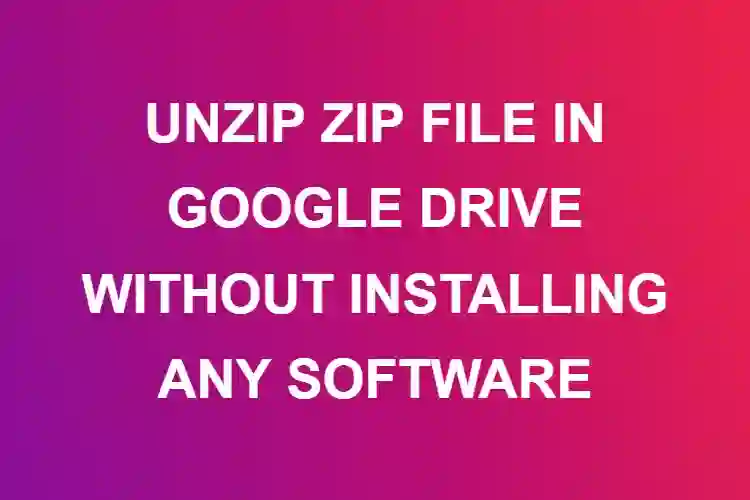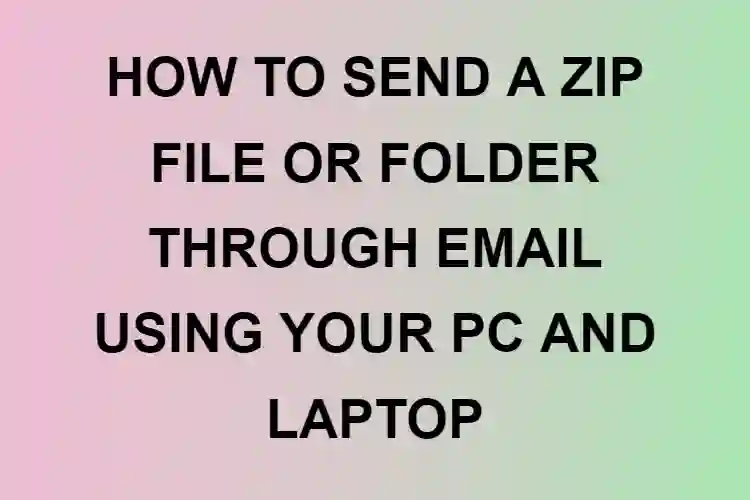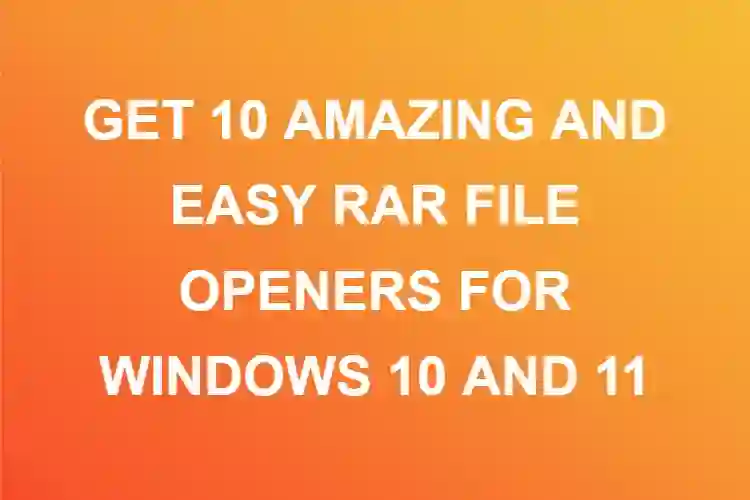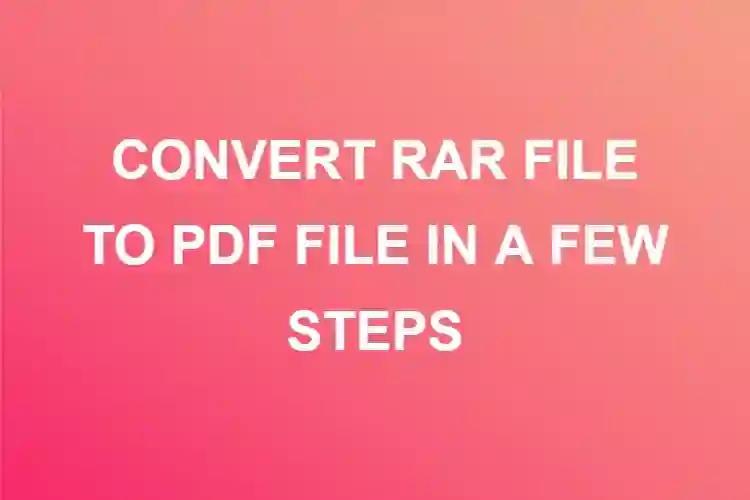TIPS AND TRICKS TO CREATE, SEND, AND OPEN RAR FILES ON WINDOWS 10
Introduction
It is required for us to employ the RAR file format, for file compression (.rar). RAR stands for Roshal Archive and is used for data compression, error recovery, and file spanning. It was named after its creator, Eugene Roshal. This guide will show you how to generate and open this type of file on Windows, Mac, and mobile devices. How do you make a RAR file on a Windows computer? You’ll need to first get a data compression program that works with RAR files. The initial version of WinRAR is capable of both compressing and extracting RAR files.

What is RAR file?
A RAR file is a compressed file that is used to store larger files in archives, taking up less space on the hard disc and making file transfers easier. Because RAR files have the extension “.rar”, you can quickly distinguish them.
Nevertheless, despite customer requests, Microsoft did not provide native support for “.rar” files in Windows 10, so we’ll have to rely on a third-party tool to manage them.
Because we’re just talking about “.rar” files, WinRAR is perhaps the most common program for producing and extracting them.
How to create a RAR file?
How do you make a RAR file on a Windows computer? You’ll need to first get a data compression program that works with RAR files. The initial version of WinRAR is capable of both compressing and extracting RAR files.
Ø Choose the folder you wish to compress and right-click it after installing the app on your computer.
Ø From the drop-down menu, select Add to Archive.
Ø The window for the Archive Name and Parameters will appear.
Ø In the General section, give the compressed folder a name and choose where you want the compressed file to be saved in the Archive Name area.
Ø Ascertain that the archive format is RAR and the compression method is set to the desired speed.
Ø To finish the process, click OK.
Ø You can just utilize the software’s Add option to build RAR files directly from the WinRAR application.
How do we open a RAR file?
What is the best way to open a RAR file on Windows?
Ø Double-click the archive’s symbol to view it. Choose the folder you wish to extract and choose the Extract To icon from the menu bar when the WinRAR window appears.
Ø From the General tab, pick where you want the folder to be extracted to.
Ø If you like, you may also adjust the Update Mode and Overwrite Mode sections.
Ø To save your settings, go to Save Settings > OK.
RAR files can be created online.
You can use online resources to build RAR files if you don’t want to download and install a dedicated tool to make and extract RAR files.
Zamzar is one of the most popular online RAR converters. This program can convert over 1,000 different file formats, including compressed ones.
Simply upload the files you want to compress, choose the format you want to convert to, input your email address to receive the converted files, and click the convert button.
Using WinZip
If WinRAR is too outdated for you or you want a lot more features, like integration with your favorite cloud storage, you should download, install, and use WinZip instead. Using WinZip, create a RAR file.
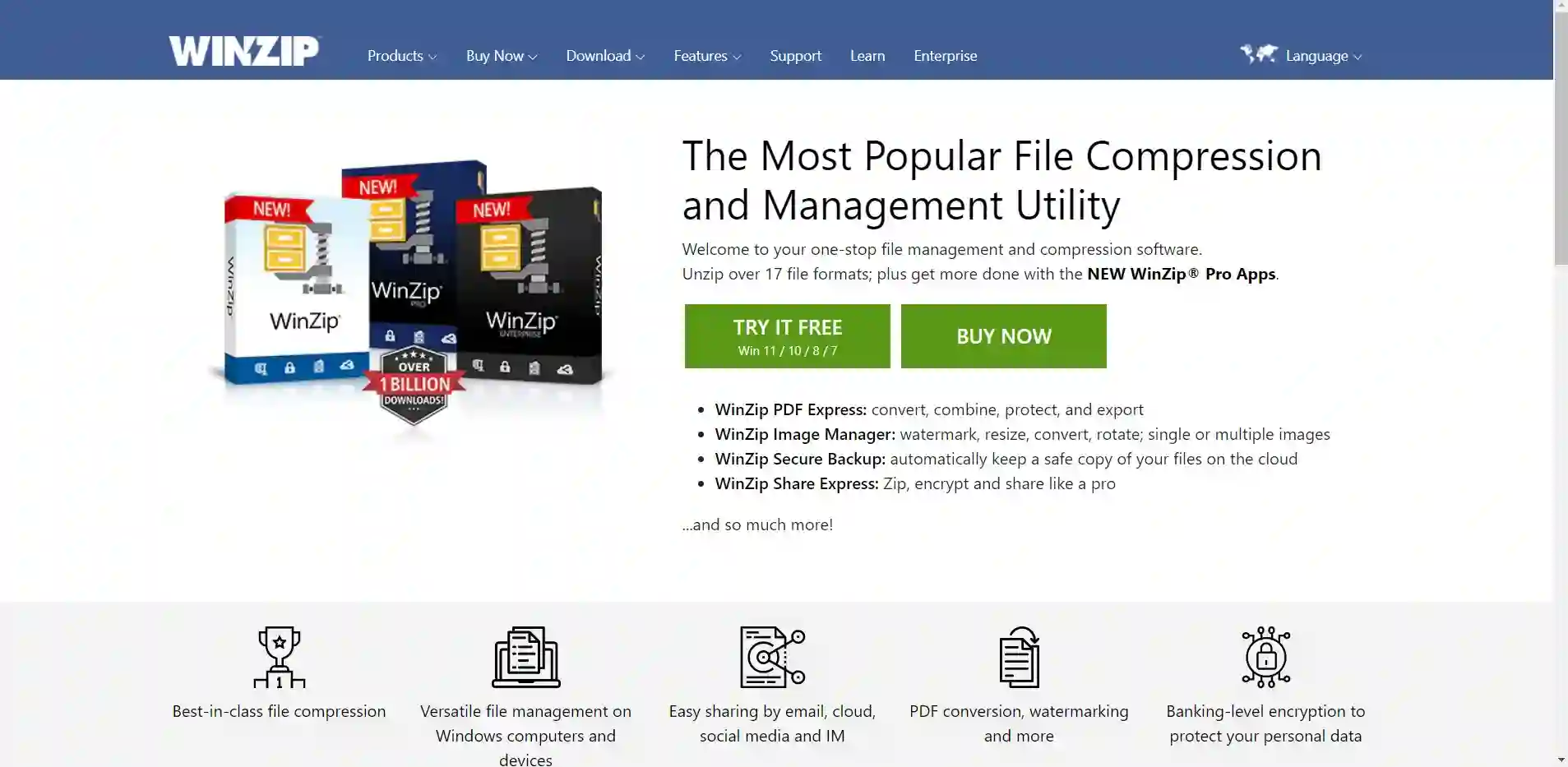
Ø Select New Zip File from the File menu, then add the file you want to convert to a.rar archive.
Ø Select the Zip option from the left-hand panel and press OK.
Ø Before saving the file, pick which actions you want to activate in the right-hand panel: Encryption, photoreduction, PDF conversion, and watermarking are all options.
Ø You can generate a new zip file, email it, or share it on social media under Share or save Zip.
Ø Once installed, be certain that you follow the instructions above to create a .rar archive/file using WinZip.
How to send a ZIP/RAR File by Gmail
Certain file types, such as.zip or.tgz files, and archives whose content contains a password-protected archive are not allowed to be attached to Gmail in order to defend against potential infections.
However, you can send your message if you try to attach ZIP/RAR files via Google Drive. This is particularly useful if the document exceeds Gmail’s file size restriction. To transfer a ZIP/RAR file using Gmail, follow these steps:
Step 1: Log in to Gmail.com with your email address and password.
Step 2: Select Compose from the drop-down menu and type in the recipient’s e-mail address and subject.
Step 3: You should choose Google Drive from the options available.
Step 4: Select the files you want to attach, then click Upload.
You can choose to send a file either via a drive link or via attachment at the bottom of the page:
Drive link: This applies to any files in Drive that are larger than 25 KB.
Attachment: For attachments that are smaller than 25 KB in size.
Step 5: After that, click Insert, then Send.
How to send a ZIP/RAR file via Microsoft Outlook in Windows 10
Use the Windows 10 Mail App to share and send ZIP/RAR files. It is indeed effortless to send ZIP or RAR files as attachments using the Windows 10 Mail app.
Step 1: Open the Mail application in Windows 10. Open the Start menu, then select Mail.
Step 2: In Outlook, click New mail to start composing an email.
Step 3: Select Insert > File from the ribbon.
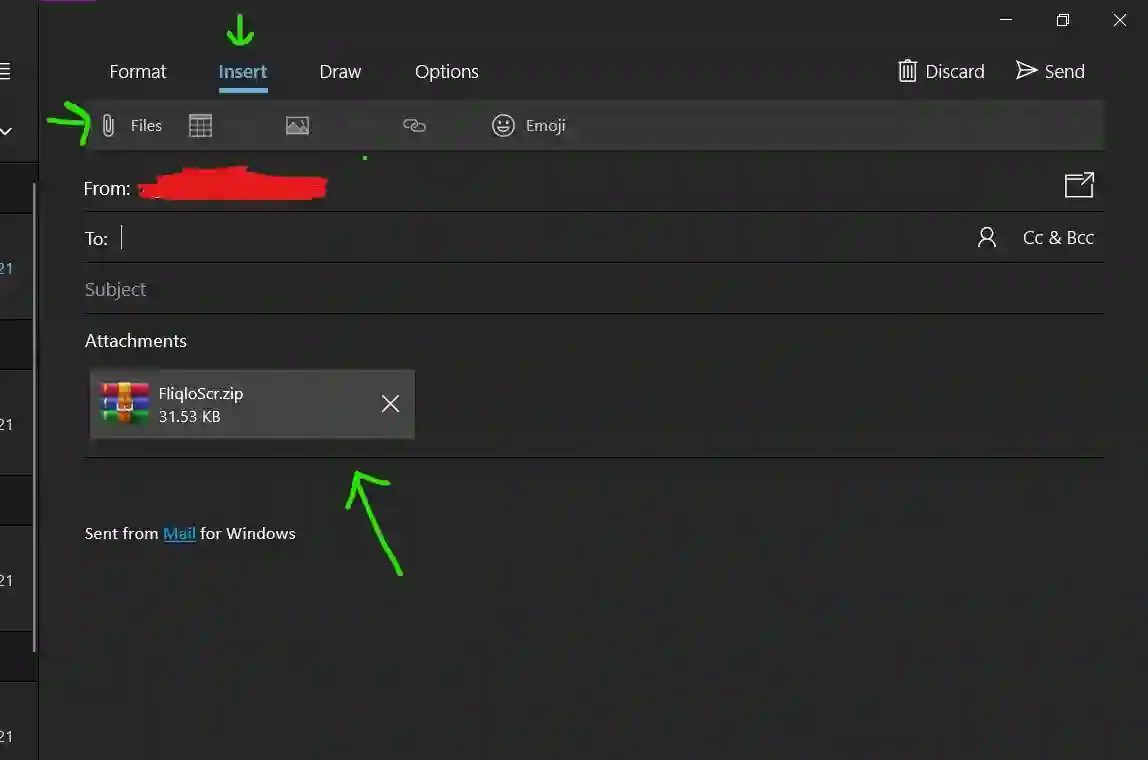
Hit the Open option after selecting the file you want to send.
Step 4: When your files have finished uploading, click the Send button.
The Mail app sends your email and any attachments to the intended recipient.